Time to Read:
About 1 minute
You don’t need to download software. The telemedicine visit will open in a web browser. We recommend using the latest version of Google Chrome, Microsoft Edge, or Safari. You also can use Firefox if you’re using a computer for your telemedicine visit, not a mobile device.
Test your device before your visit:
- Click on the link for your appointment. You can use the link we sent in your email, in MyMSK, or by text.
- Log in to your telemedicine visit.
- Test your internet, camera, sound, and speaker. This lets you make sure your care team can see and hear you during your telemedicine visit (see Figure 2).
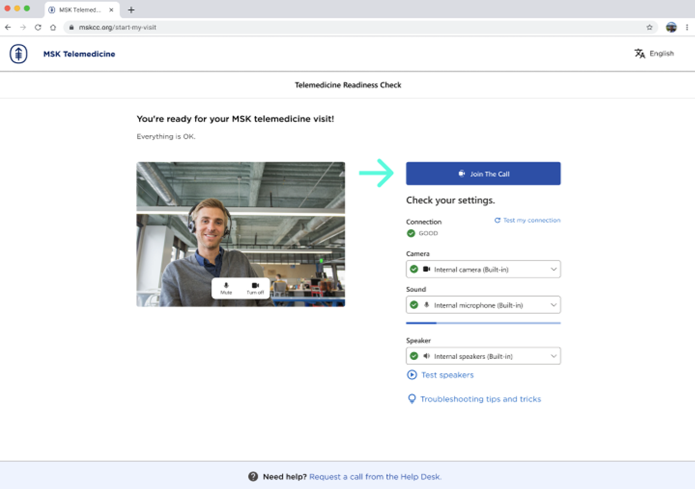
Figure 2. The Join The Call button, after you have tested your device.