This information explains how to monitor your blood pressure at home as part of your care at MSK. It tells you how to use the Withings BPM Connect, OMRON Silver BP 5250, OMRON 5 Series BP7250, and the iHealth Track.
The blood pressure measurements you take at home will help your care team make decisions about your care. They can help them diagnose high blood pressure. They also can use your home blood pressure measurements to adjust your blood pressure medications, if needed.
Before you start, you should already have set up your blood pressure monitor device. Instructions are in the resource How To Set Up Your Blood Pressure Monitor at Home.
Before using your blood pressure monitoring device
Before taking your reading:
- Quietly rest in a seated position for at least 5 minutes.
- Make sure your blood pressure monitor is at the same level as your heart.
- Make sure your legs are uncrossed and your back is straight.
Find your blood pressure monitor device from the options below and follow the steps.
How to take your blood pressure using the Withings BPM Connect
- Open the Health Mate app on your phone or tablet.
- Place the Withing BPM Connect blood pressure cuff on your arm (see Figure 1).
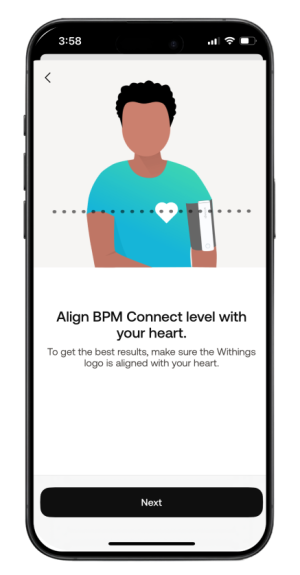
Figure 1. Correct position for BPM Connect
- Press the start button your blood pressure machine.
- Once the measurement has been taken it will appear on your Health Mate app dashboard (see Figure 2).
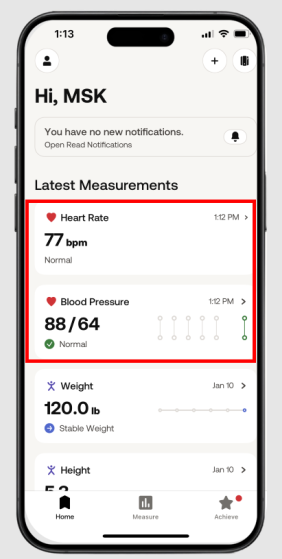
Figure 2. Real-time measurements in the app
- If you do not see the reading after a few minutes, select the “Sync” button in the app to send the reading.
How to take your blood pressure using the OMRON Silver BP5250
- Open the OMRON Connect APP on your phone or tablet.
- Place the OMRON Silver BP5250 blood pressure cuff on your arm.
- Press the start button your blood pressure machine.
- Once the measurement has been taken it will appear on your OMRON Connect app dashboard (see Figure 3).
- If you do not see the reading after a few minutes, select the “Sync” button in the app to send the reading (see Figure 4).
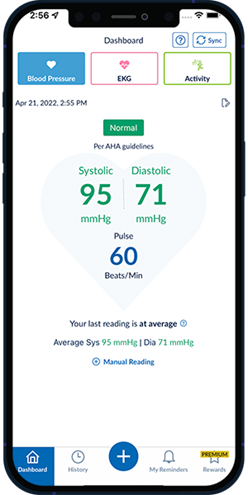
Figure 3. Measurement dashboard
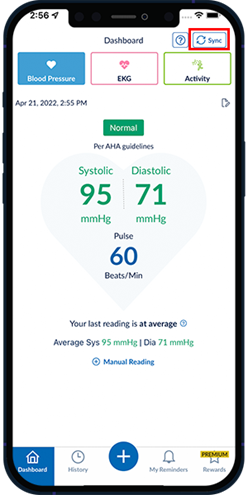
Figure 4. “Sync” button
How to take your blood pressure using the OMRON 5 Series BP7250
- Open the OMRON Connect App on your phone or tablet.
- Place the OMRON 5 Series BP7250 blood pressure cuff on your arm.
- Press the start button on your blood pressure machine.
- Once the measurement has been taken it will appear on your OMRON Connect app dashboard (see Figure 5).
- If you do not see the readings after a few minutes press the “Sync” button in the app to send the reading (see Figure 6).
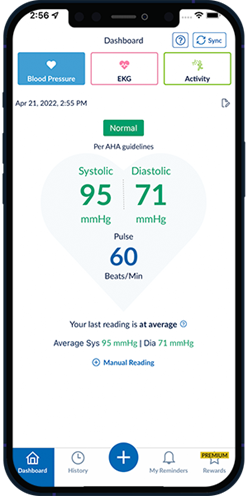
Figure 5. Measurement dashboard
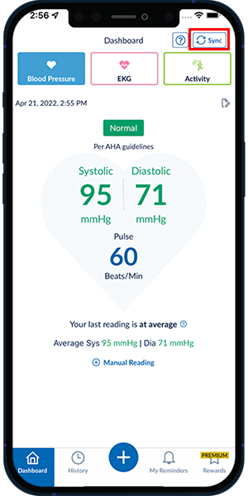
Figure 6. “Sync” button
How to take your blood pressure in MyMSK using the OMRON 5 Series BP7250
-
Open the MyMSK app on your smartphone or tablet and log in (see Figure 1).
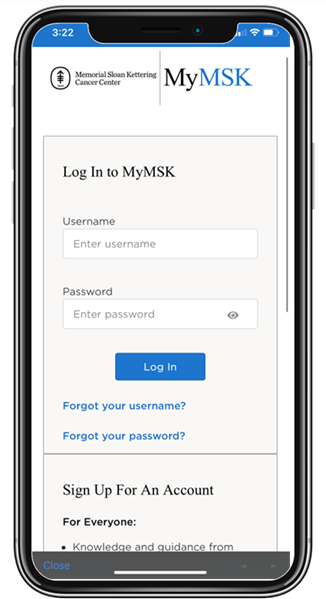
Figure 1. The MyMSK app login screen
-
Tap the “Menu” tab (see Figure 2).
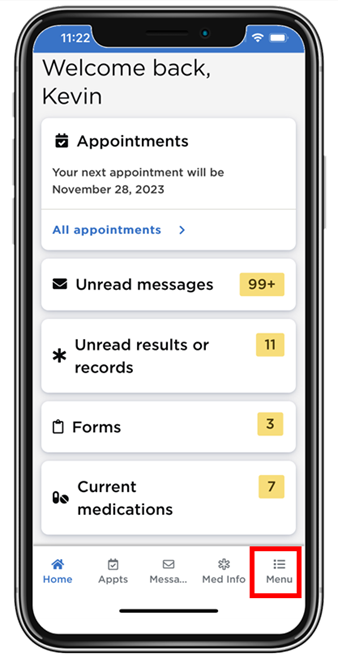
Figure 2. Tap the “Menu” tab
-
Tap “Remote Monitoring” (see Figure 3).
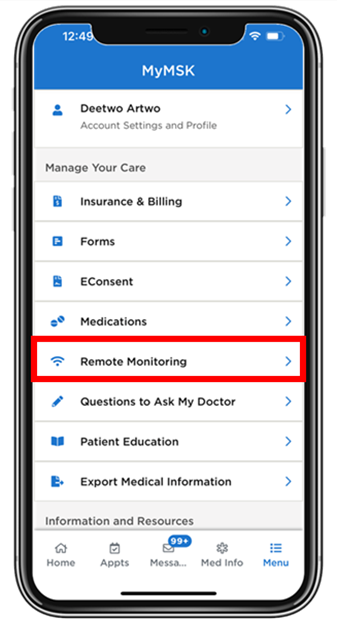
Figure 3. Tap “Remote Monitoring”
-
Tap the Omron BP7250 blood pressure monitor (see Figure 4).
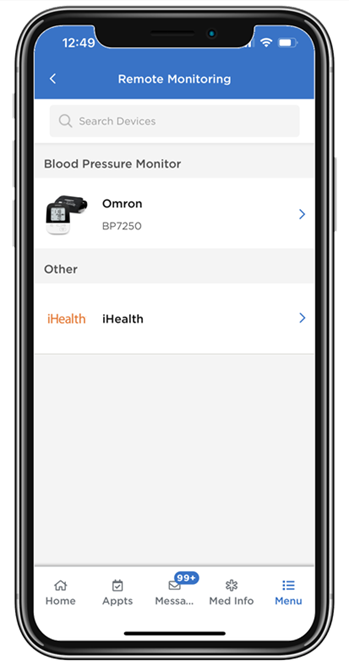
Figure 4. Tap the Omron BP7250 blood pressure monitor
-
Tap “Get new reading” (see Figure 5).
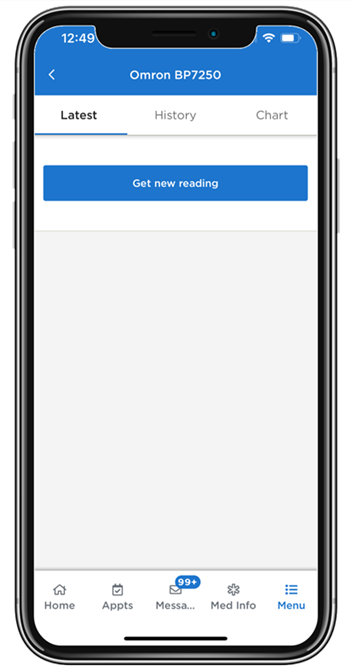
Figure 5. Tap “Get new reading”
-
Tap OK when prompted to connect to Bluetooth (see Figure 6).
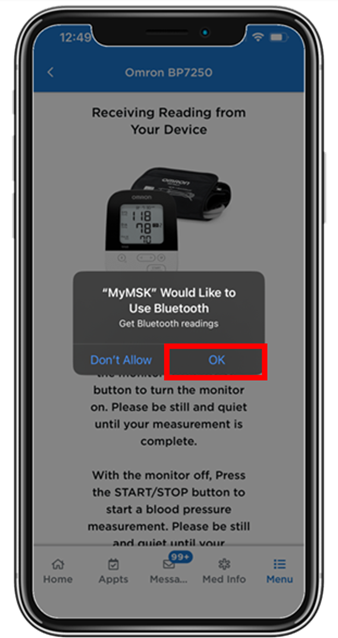
Figure 6. Tap “OK” to connect to Bluetooth
-
Place the OMRON 5 Series BP7250 blood pressure cuff on your arm. Press the start button on your blood pressure machine. Follow the instructions on your smartphone or tablet (see Figure 7).
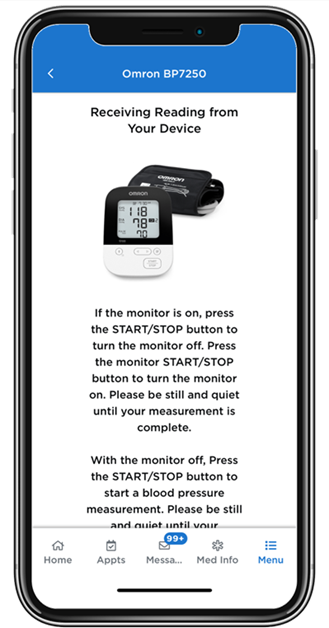
Figure 7. The instructions on your smartphone
-
Once the measurement appears in the MyMSK app, tap “Submit” (see Figure 8).
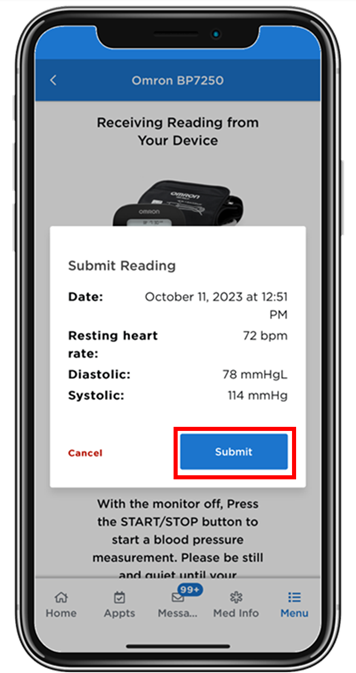
Figure 8. Tap “Submit”
-
The screen will update to show your latest reading (see Figure 9). You can also review all your readings in the “History” tab (see Figure 10) and view your readings as a graph in the “Chart” tab (see Figure 11).
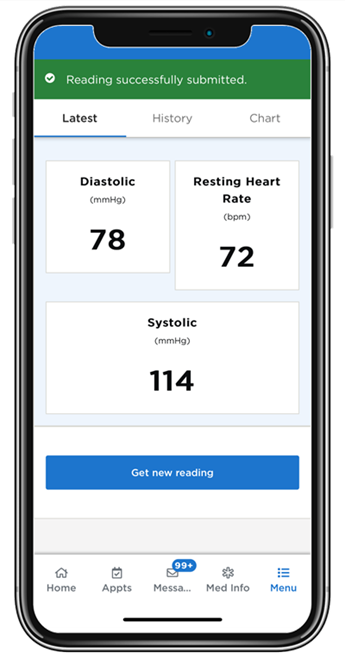
Figure 9. Your latest blood pressure reading
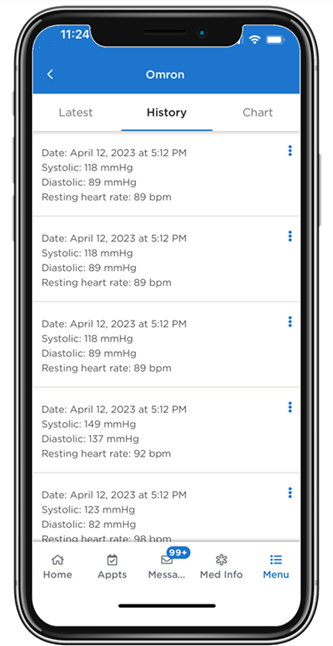
Figure 10. All your readings in the “History” tab
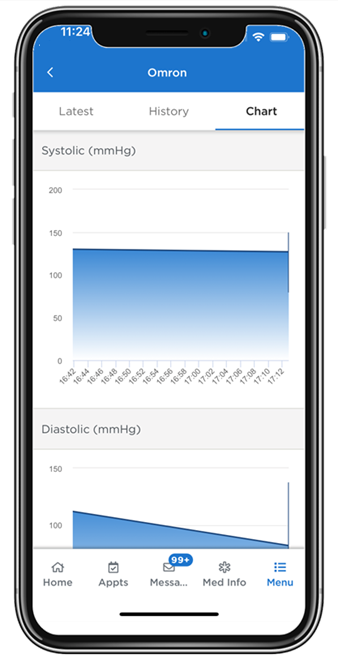
Figure 11. Your readings as a graph in the “Chart” tab
How to take your blood pressure using the iHealth Track
- Open the iHealth MyVitals app on your phone or tablet.
- Place the iHealth Track blood pressure cuff on your arm.
- Press the “Start” button on your blood pressure machine.
- Once the measurement has been taken it will appear in the iHealth MyVitals app.
-
If you do not see the reading after a few minutes, press the “SYNC” button in the app to transmit the readings (see Figure 7).
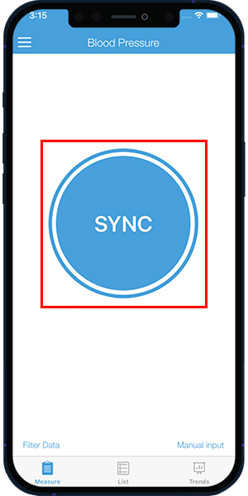
Figure 7. Transmit readings
Review your results
See how your blood pressure reading matches the chart below (see Figure 8).
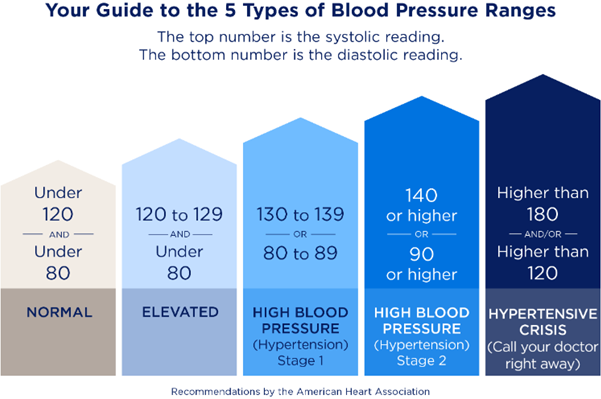
Figure 8. Blood pressure chart
When to call your healthcare provider
Follow the instructions your nurse gave you. Your care team may have told you to call them if you have new or worsening symptoms, such as feeling:
- Dizzy
- Feeling lightheaded
- Chest pain
- Shortness of breath
- Heart palpitations (feeling your heart is beating fast and hard)
- Swelling in your legs, ankles, or feet
- A cough
- Changes in your blood pressure or heart rate
Important information
- Your cardiologist (heart doctor) and other members of your care team will give you instructions. They will tell you how often and when you should measure your blood pressure at home.
- Your care team will not look at your results at the same time you send them. You must call your cardiologist’s office to tell them about any change that needs attention right away.
- Your care team will look at your blood pressure readings at various times.
- If you have questions, please contact your cardiologist’s office.
- You are the only person who should use your blood pressure monitoring device. Please do not share it with family members or friends.