Your healthcare providers may use video calls to see and talk with you when they’re not in the room with you.
You may be able to answer the video calls on the interactive TV screen in your room. A member of your care team will tell you if your TV is set up for this.
If you can’t answer the video calls on your TV, you may have an iPad in your room that’s set up for video calls. A member of your care team will tell you if you do.
A member of your care team will usually tell you when to expect a video call so you’re ready. If you miss a call, that’s okay. Your healthcare provider can call again, or your care team can arrange another call.
Instructions for Answering a Video Call on Your Interactive TV Screen
When someone calls you, you’ll hear a ringing sound from the speaker in your remote and see the caller’s name at the bottom of your TV screen (see Figure 1). If the caller is calling from a shared work area (such as a nursing station), you’ll see the name of the work area instead of the caller’s name. If your TV is off, it will turn on by itself so you can see.
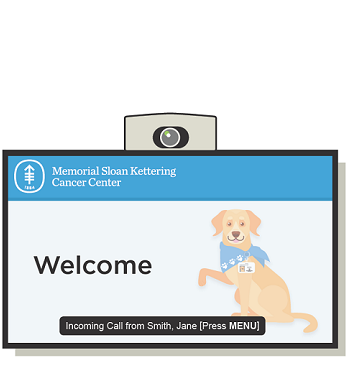
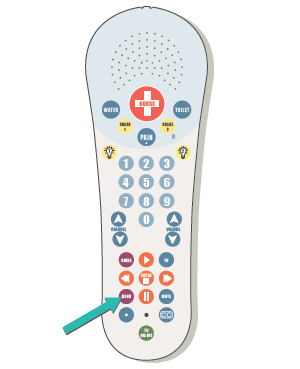
To answer the video call, press the “Menu” button on your remote (see Figure 2). You’ll see the caller on your TV and hear them through the speaker on your remote. The caller will also be able to see and hear you. You can talk with them like usual.
Instructions for Answering a Video Call on Your iPad
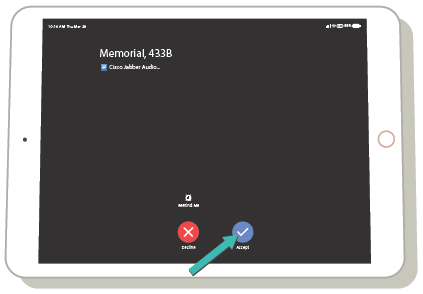
When someone calls you, you’ll hear a ringing sound from your iPad and see the caller’s name on the iPad screen (see Figure 3). If the caller is calling from a shared work area (such as a nursing station), you’ll see the name of the work area instead of the caller’s name. To answer the video call, touch the “Accept” button (the blue circle with a checkmark) on your iPad.
Once you touch “Accept,” you’ll see and hear the caller on the iPad screen. The caller will also be able to see and hear you, and you can talk with them like usual. Make sure you hold the iPad so they can see your face.
