Time to Read:
About 1 minute
- If you get text messages from MSK, we’ll send you a text message with a link from MSK Telemedicine 3 days before your telemedicine visit. We’ll send the link again on the day of your visit. When it’s time for your visit to start, tap the link in your text message.
- A screen will open in your web browser. Tap “I am the patient.” Tap “Use MyMSK Login” and enter your MyMSK login (username and password). You can also enter your date of birth to join (see Figure 11).
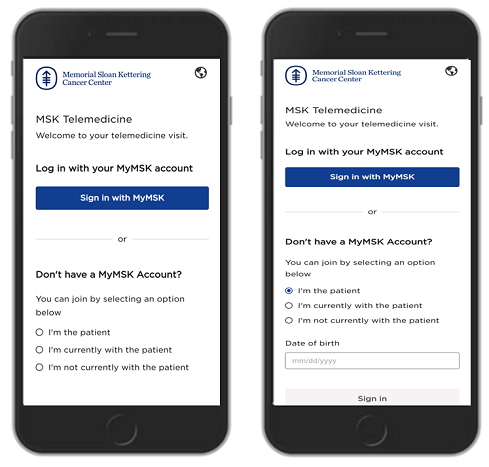
Figure 11. The login screens. Select who is logging in. Log in with your MyMSK login or your date of birth.
When you join with your MyMSK login, you will be able to see any forms or questionnaires that you must complete.
Caregivers: If a caregiver is physically with you, they can help you log in. They can select “I am with the patient.” Then, they can enter your date of birth or their MyMSK proxy account information.
- You may see a pop-up asking to allow MSK Telemedicine to access your camera and microphone. Select “Allow.”