This information explains how to take pictures showing your skin, mouth, and range of motion. Your range of motion is how much you can move a part of your body. It also explains how to send these pictures to your care team using MSK MyChart. MSK MyChart is MSK’s patient portal
It’s helpful to have someone take these photos for you.
When taking the pictures:
- Stand in front of a solid-colored background.
- Turn your camera’s flash on.
- Center the body part you’re taking a picture of in the frame.
- Make sure the camera is focused. If you’re using your smartphone, tap the screen to focus it.
-
If you are using an iPhone, please turn off live photo. You will see when live photos are turned off.

Read Tips for Taking Pictures to Share with Your Healthcare Provider for more information.
How to Take Pictures of Your Skin
It’s OK to wear underwear in these pictures. It’s best to wear a style that covers as little skin as possible.
Face
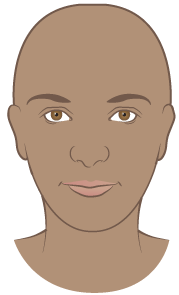
Front of your arms and tops of your hands

Back of your arms and palms of your hands
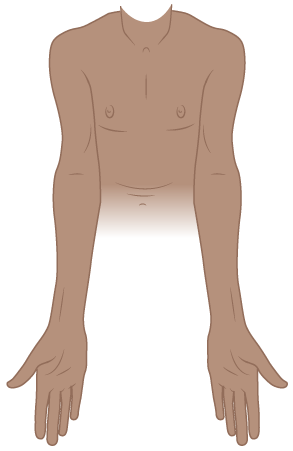
Front of your torso

Back of your torso
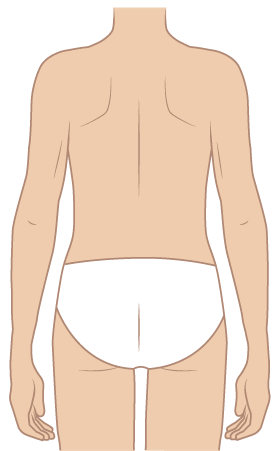
Front of your legs
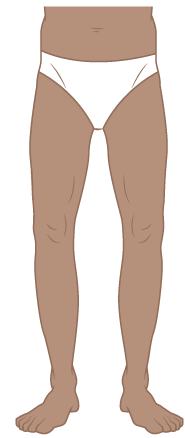
Back of your legs
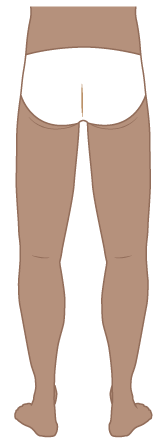
How to Take Pictures of Your Range of Motion
It’s best to take off any clothes covering the area you’re taking a picture of. This helps your care team more clearly see your range of motion. It also lets them check your skin.
Shoulders
- Raise your arms above your head with your palms facing forward. Keep your elbows straight.
- Move your arms as close to your ears as you can.
- Take a photo of this position.

Elbows
- Hold your arms out to the sides with your palms facing upward.
- Straighten your elbows as much as you can.
- Take a photo of this position. Include both arms in the photo, if you can.
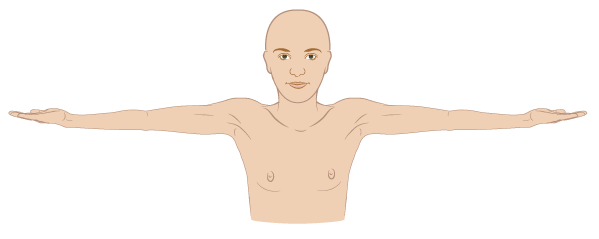
Ankle
- Point your foot.
- Flex your foot up toward your shin.
- Take a photo in this position.
- Repeat with your other foot.

Wrists and fingers
- Place your palms together.
- Raise your elbows until they are parallel to the ground. Keep your palms as close together as you can.
- Take a photo of this position.
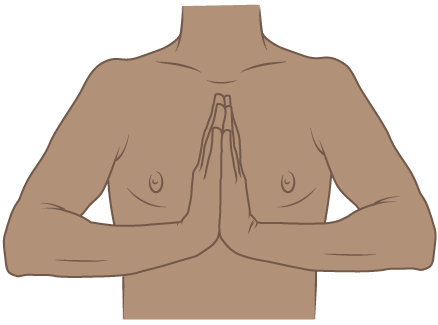
How to Take Pictures of the Inside of Your Mouth
Left side of your mouth
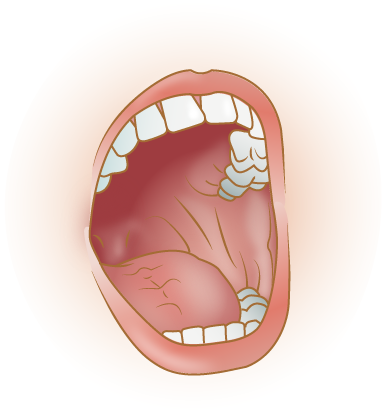
Back of your mouth
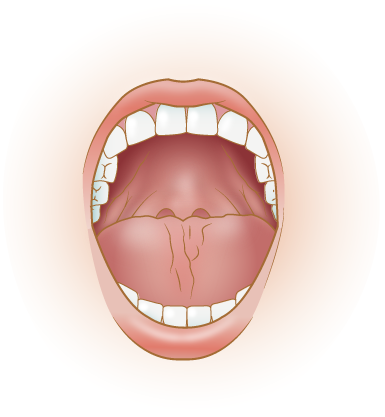
Right side of your mouth
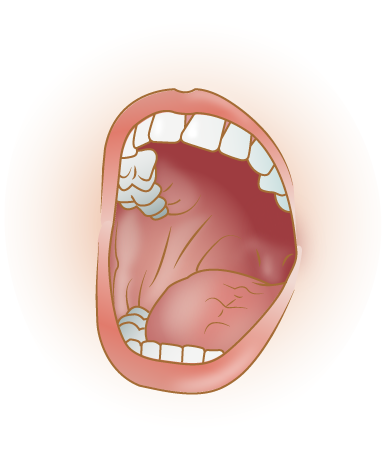
Upper lip
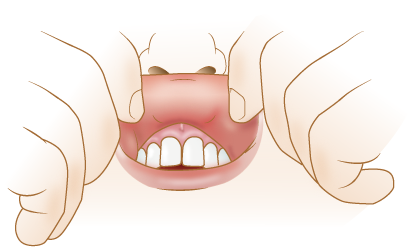
Lower lip
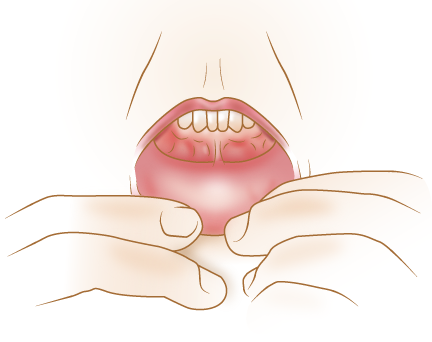
How to Send Your Pictures to Your Healthcare Provider Using MSK MyChart
If you do not have a MSK MyChart account, visit mskmychart.mskcc.org, call 646-227-2593, or call your doctor’s office. You may need to send more than one message to share them all with your healthcare provider.
Using the MSK MyChart website
To send the pictures using MSK MyChart on your computer:
- Save your pictures to your computer. One way to do this is to use your phone to email the pictures to yourself, open the email on your computer, and save the pictures.
- Open your internet browser. Type in mskmychart.mskcc.org and log in to your MSK MyChart account.
-
Click “Messages” on home page.
- You can also click “Menu” at the top left.
- Scroll down to Communication and select “Messages.”
- Click “Send a message.”
- A new window will appear. Click “Ask a medical question.”
- Click “Brief medical question.” If your care team told you to use a different subject, choose that one instead.
- Choose the doctor and care team to send the message to.
- Click “Subject” and enter the reason for your message.
- Click “Enter you message…” and write a message to your care team.
-
Click “Attach.” Open the folder where your picture is saved and click on your picture. Then click the “Open” button. Repeat this step for each picture.
- MSK MyChart only lets you send a certain number of pictures at a time. You may need to send more than one message to share them all with your healthcare provider.
- When your message is ready, click the “Send” button.
Using the MSK MyChart app
To send pictures using the MSK MyChart app on your smartphone or tablet:
- Make sure your pictures are saved on your smartphone or tablet.
- Tap the MSK MyChart app icon. Log in to your MSK MyChart account.
-
Tap “Messages” on home screen.
- You can also select “Menu” at the top left. In the MSK MyChart mobile app, “Menu” appears as 3 lines at the top left.
- Scroll down to Communication and select “Messages.”
- Tap “Send a message.”
- Tap “Ask a medical question.”
- Tap “Brief medical question.” If your care team told you to use a different subject, choose that one instead
- Choose the doctor and care team to send the message to.
- Tap “Subject” and enter the reason for your message.
- Tap “Enter you message…”and write a message to your care team.
-
Tap “Attach” at the bottom of the screen. Choose “Photo.” Tap the photos to attach to your message. Tap “Done” in the upper right corner of your screen.
- MSK MyChart only lets you send a certain number of pictures at a time. You may need to send more than one message to share them all with your healthcare provider.
- When your message is ready, tap “Send” in the lower right corner of your screen.
The messages you send using MSK MyChart are encrypted. That means no one but your MSK care team can see them.