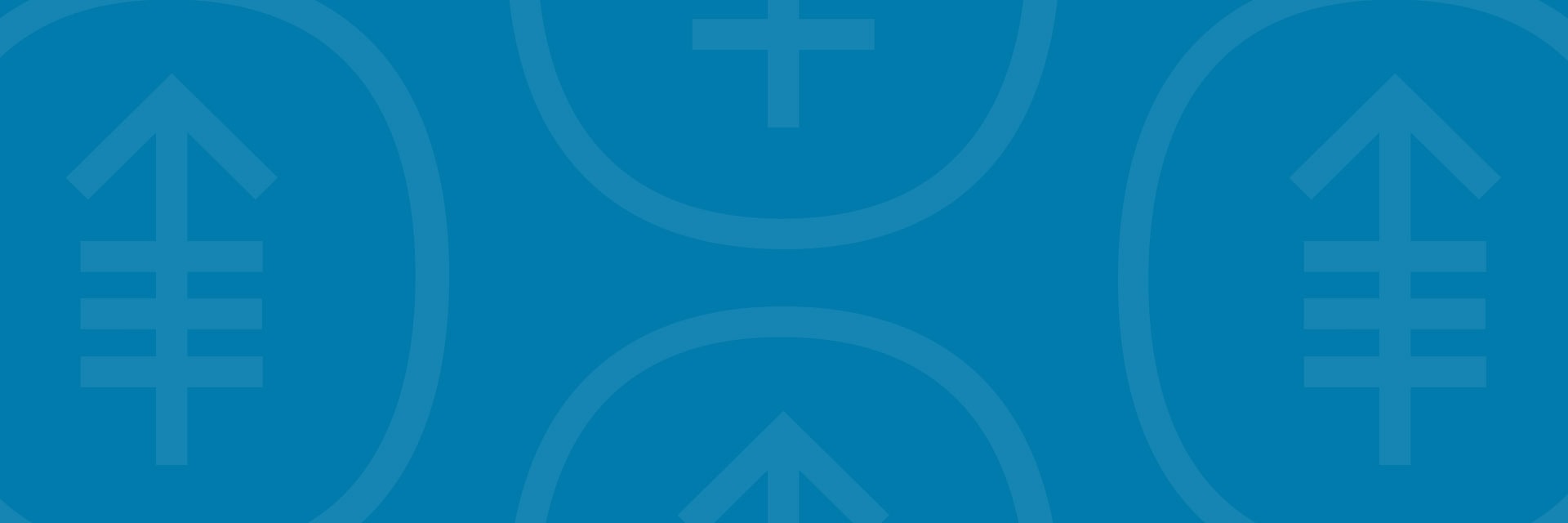This information will help you take pictures of your skin, wound, mole, or incision (surgical cut). It explains how to send them to your healthcare provider.
Sending clear pictures will help your healthcare provider see how you’re healing. They will show if there are any problems with the area. You may need to have someone help you take these pictures.
Take Pictures from 3 Different Views
Take your pictures from 3 different views. This helps your healthcare provider see and understand the size of the area.
Picture 1
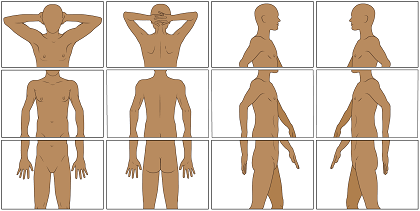
For the first picture, set up your camera or have someone hold the camera around 4 feet (1.2 meters) away from your body. Your healthcare provider should be able to see the whole body part you’re taking a picture of.
Here are examples of what this picture may look like depending on the body part (see Figure 1).
For example, if you want to show your healthcare provider a rash on your forearm, take a picture of your entire upper body (see Figure 2).
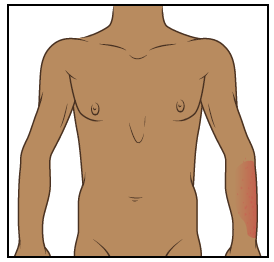
Picture 2
For this picture, set up your camera or have someone hold the camera around 2 feet (0.6 meters) away from your body. Your healthcare provider should be able to see the body part that you’re taking a picture of but a little closer. For example, if the rash is on your forearm, your picture should show your forearm and wrist (see Figure 3).
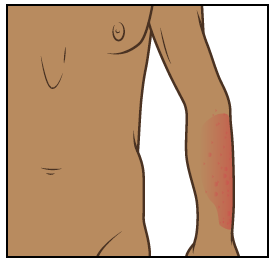
Picture 3
For your last picture, set up your camera or have someone hold the camera around 1.5 feet (0.5 meters) away from your body. This picture should be as close as possible to the area. But it still should be in focus so your healthcare provider can see the texture of the area (see Figure 4). If you’re taking your pictures with a touch-screen phone, it may be helpful to tap the screen to make the camera focus.
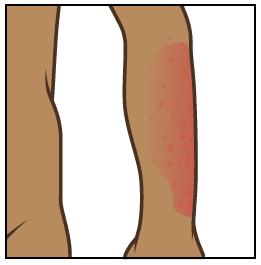
When you’re done, you should have pictures from 3 different views to send to your healthcare provider (see Figure 5).
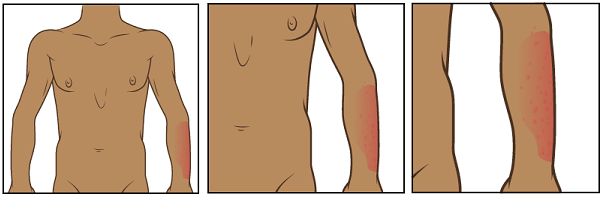
Tips for Taking Pictures
The tips in this section will help you take better pictures to share with your healthcare provider.
Set up the background
- Find a place to take the picture where there will be no clutter in the background.
-
A solid-color background will help your camera focus so your pictures are clear.
- If you don’t have solid-color background, you can hang up a solid-color bed sheet or cloth and stand in front of it.
Plan the lighting
- Set up the tripod or camera stand, if you’re using one.
- Turn on the flash on your camera. The flash will give you the light you need.
- Make sure light is shining directly on the area you’re taking a picture of. If something is in the way of the light, it can cause shadows in the picture.
- Make sure that you, or the person helping you, can hold the camera so that it doesn’t cast a shadow on the area you’re taking a picture of.
- If your healthcare provider asked you to measure the area, place a tape measure or ruler near the area you’re taking a picture of. Don’t let the tape measure touch the area you’re taking a picture of, especially if it’s an open wound or incision (surgical cut).
Take the picture
- Hold the camera flat and pointed directly at the area you’re taking a picture of.
- Hold the camera still while taking the picture.
- If you’re using your phone, look at the area you’re taking a picture of on the screen. Tap the screen to make your camera focus.
- When you’re ready, take the pictures. Remember to take all the views your healthcare provider asked for.
- Check each picture to make sure they’re clear. If any of your pictures look blurry or don’t show the right area, take that picture again. Don’t try to edit the picture.
Send Your Pictures Using MSK MyChart
If you do not have a MSK MyChart account, visit mskmychart.mskcc.org, call 646-227-2593, or call your doctor’s office. You may need to send more than one message to share them all with your healthcare provider.
Using the MSK MyChart website
To send the pictures using MSK MyChart on your computer:
- Save your pictures to your computer. One way to do this is to use your phone to email the pictures to yourself, open the email on your computer, and save the pictures.
- Open your internet browser. Type in mskmychart.mskcc.org and log in to your MSK MyChart account.
-
Click “Messages” on home page.
- You can also click “Menu” at the top left.
- Scroll down to Communication and select “Messages.”
- Click “Send a message.”
- A new window will appear. Click “Ask a medical question.”
- Click “Brief medical question.” If your care team told you to use a different subject, choose that one instead.
- Choose the doctor and care team to send the message to.
- Click “Subject” and enter the reason for your message.
- Click “Enter you message…” and write a message to your care team.
-
Click “Attach.” Open the folder where your picture is saved and click on your picture. Then click the “Open” button. Repeat this step for each picture.
- MSK MyChart only lets you send a certain number of pictures at a time. You may need to send more than one message to share them all with your healthcare provider.
- When your message is ready, click the “Send” button.
Using the MSK MyChart app
To send pictures using the MSK MyChart app on your smartphone or tablet:
- Make sure your pictures are saved on your smartphone or tablet.
- Tap the MSK MyChart app icon. Log in to your MSK MyChart account.
-
Tap “Messages” on home screen.
- You can also select “Menu” at the top left. In the MSK MyChart mobile app, “Menu” appears as 3 lines at the top left.
- Scroll down to Communication and select “Messages.”
- Tap “Send a message.”
- Tap “Ask a medical question.”
- Tap “Brief medical question.” If your care team told you to use a different subject, choose that one instead
- Choose the doctor and care team to send the message to.
- Tap “Subject” and enter the reason for your message.
- Tap “Enter you message…”and write a message to your care team.
-
Tap “Attach” at the bottom of the screen. Choose “Photo.” Tap the photos to attach to your message. Tap “Done” in the upper right corner of your screen.
- MSK MyChart only lets you send a certain number of pictures at a time. You may need to send more than one message to share them all with your healthcare provider.
- When your message is ready, tap “Send” in the lower right corner of your screen.
The messages you send using MSK MyChart are encrypted. That means no one but your MSK care team can see them.