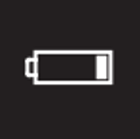This information explains how to use your Nonin 3230 pulse oximeter.
Overview
Your healthcare provider would like you to use a pulse oximeter to check your oxygen levels from home. This device lets your care team monitor your oxygen levels and provide help as early as possible.
Please view these instructions on how to set up and take a reading using your pulse oximeter. If you have questions, please call your healthcare provider’s office.
How to set up your Nonin 3230 pulse oximeter
- Slide off the back cover of the pulse oximeter (see Figure 1) and install two AAA batteries (see Figure 2).
- Slide the cover back on.
Your Nonin pulse oximeter is ready to take a reading.


How to take a reading with your Nonin 3230 pulse oximeter
- Open the MSK Remote Monitoring app and log in with your MyChart username and password (see Figure 3).
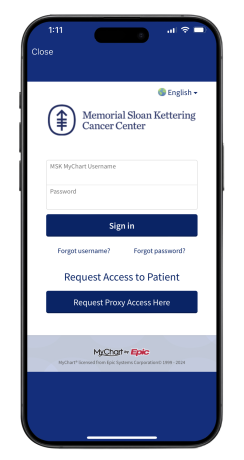
- Review the authorization screen and select “Continue” (see Figure 4).
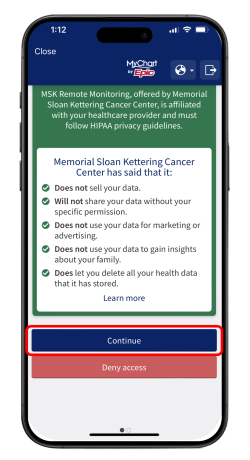
- Review the data authorization screen and select a time range. Then tap “Allow access” (see Figure 5).
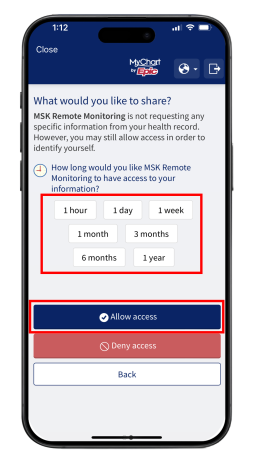
- You will see the Devices screen. Look for the Pulse Oximeter tile. Select “Nonin 3230” (see Figure 6).
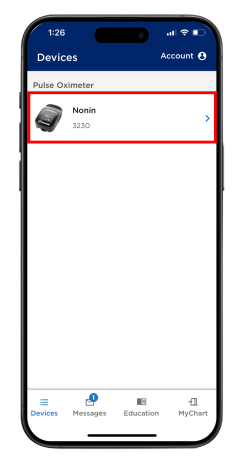
- Put the pulse oximeter on any of your 3 middle fingers (not your thumb or pinky). The display should face you (see Figure 7).

- With the pulse oximeter on your finger, select “Take a reading” (see Figure 8).
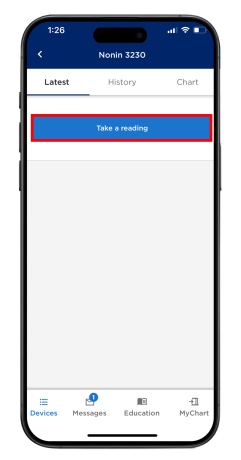
- The MSK Remote Monitoring app will need permission to connect to Bluetooth devices. Tap “Allow” when asked to connect to Bluetooth (see Figure 9).
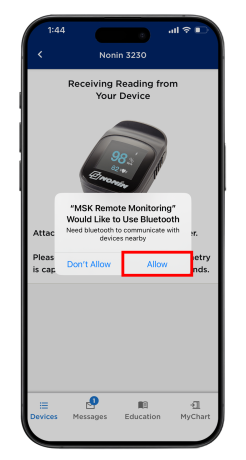
- Select “Pair” (see Figure 10). This connects your Nonin 3230 pulse oximeter to your phone.
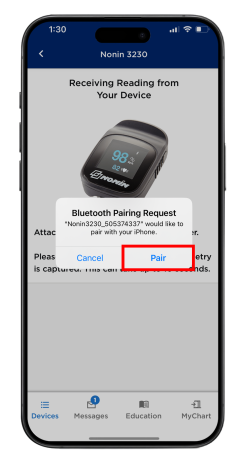
- Your device will start to take a reading (see Figure 11). This may take up to 10 seconds.
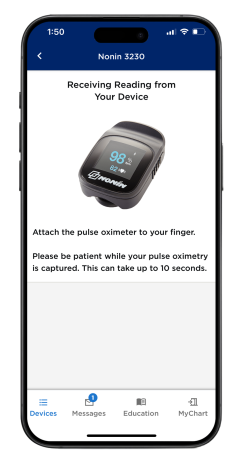
- When you see your reading, select “Submit” (see Figure 12). This will send your reading to MSK.
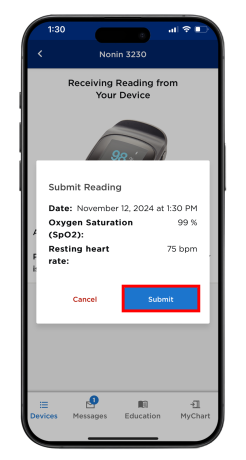
- You can see your new reading on the screen (see Figure 13). It also will be sent to your care team at MSK.
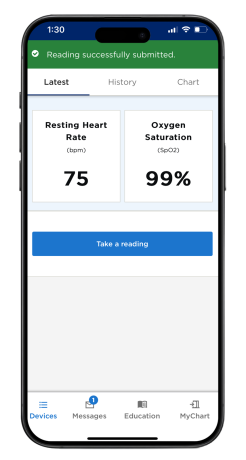
Low battery alert
A low battery symbol (see Figure 15) will appear on the Nonin device when batteries need to be changed.
When the battery is very low, it will appear on the full screen and the device will not work. You will need to change the batteries.