Time to Read:
About 1 minute
This explains how to use the buttons on your screen during your visit (see Figure 13).
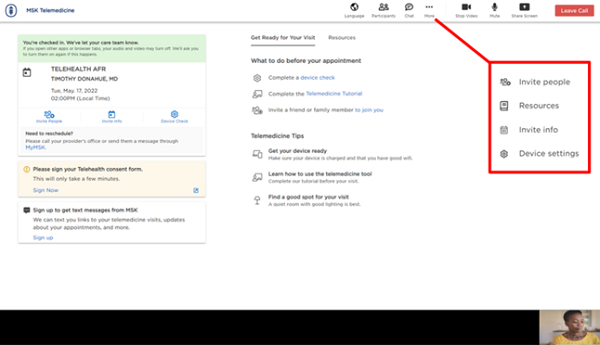
Figure 13. The buttons you may need during your visit
- The invite people button lets you invite friends or family members to the visit.
- The invite info button lets you copy the link and information to call into the telemedicine visit.
- The check devices button lets you test your microphone, speaker, camera, and network (Internet) settings.
- The Telemedicine Tutorial button guides you through a tutorial of the features in the virtual room.
- The language button lets you translate the page into Spanish, Russian, or Simplified Chinese.
- The participants button shows who is at the visit, and who is invited to the visit.
- The chat button opens or hides the chat box. The chat box is where you can send messages to people in the visit.
- The more button (with 3 dots) has: Invite People, Resources Invite Info, and Device Settings.
- The stop/start video button turns your video off or on.
- The mute/unmute button mutes and unmutes your microphone. When you’re muted, your healthcare provider can’t hear you.
- The share screen button shares your screen with your healthcare provider. You can use this to show them a picture or document.
- The resources button has helpful links to MSK resources.
- The leave visit lets you exit the visit. You can rejoin if no one from the MSK team ends the call.